How To Install Mediatek Driver In Windows 8-10 For Lava Iris X8
DOWNLOAD Drivers : ➡ SP_Driver_V2.0_Install. rar ➡ driver_setup_150313. rar ➡ VCOM Driver Mediatek65xx ➡ ADB Installer Extract SP_Driver...
https://iskablogs.blogspot.com/2016/05/how-to-install-mediatek-driver-in.html
DOWNLOAD Drivers :
➡ SP_Driver_V2.0_Install.rar
➡ driver_setup_150313.rar
➡ VCOM Driver Mediatek65xx
➡ ADB Installer
Extract SP_Driver_V2.0_Install.exe/setup.exe From SP_Driver_V2.0_Install.rar Using Winrar Or Abyny Other Extracting Tool.
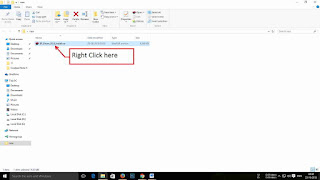
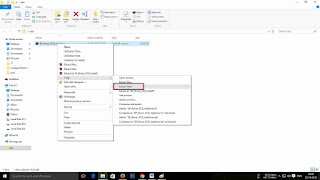
Double click on SP_Driver_V2.0_Install.exe
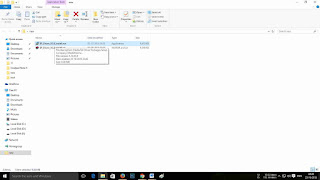
➡ Click Yes
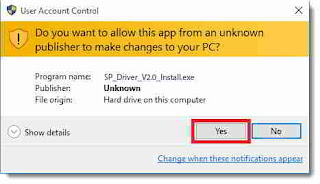
➡ Click Next
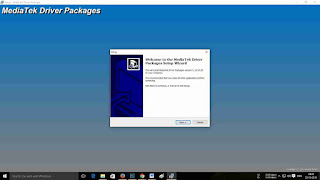
➡ Default Installation Path Is C Disk, Select The Installation Path & Click Next
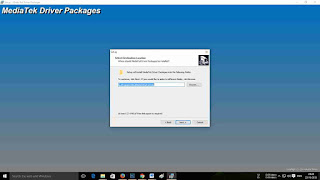
➡ Click On Install
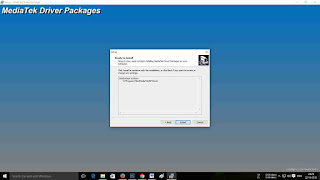
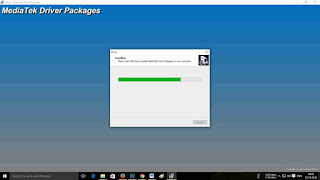
➡ Again Click Next
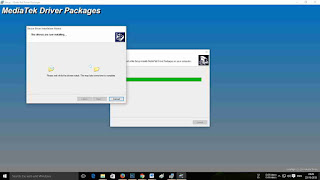
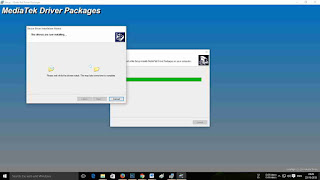
➡ If Popup Window Appears Then Select "Install This Driver Software Anyway" Each Time.
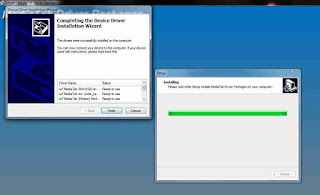
➡ Now Driver INSTALLED Successfully, Reboot PC/Laptop
➡ SP_Driver_V2.0_Install.rar
➡ driver_setup_150313.rar
➡ VCOM Driver Mediatek65xx
➡ ADB Installer
Extract SP_Driver_V2.0_Install.exe/setup.exe From SP_Driver_V2.0_Install.rar Using Winrar Or Abyny Other Extracting Tool.
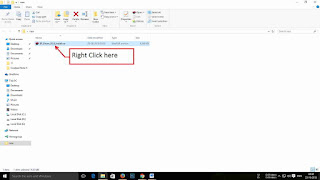
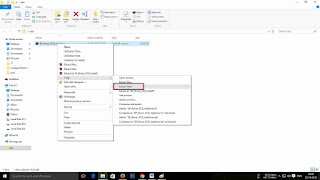
Double click on SP_Driver_V2.0_Install.exe
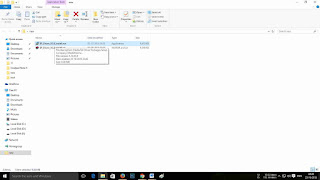
➡ Click Yes
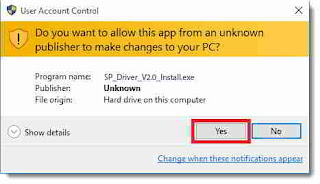
➡ Click Next
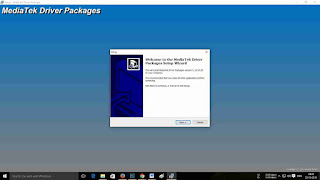
➡ Default Installation Path Is C Disk, Select The Installation Path & Click Next
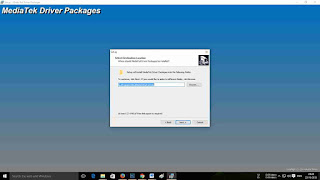
➡ Click On Install
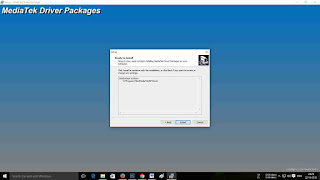
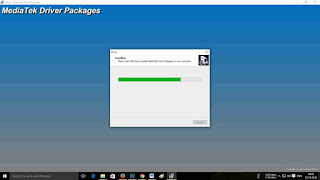
➡ Again Click Next
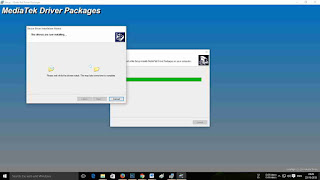
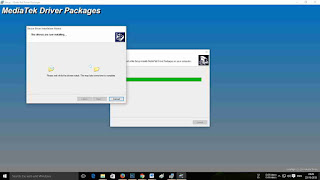
➡ If Popup Window Appears Then Select "Install This Driver Software Anyway" Each Time.
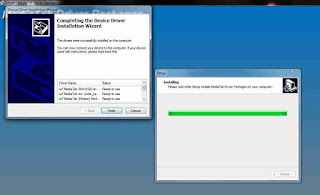
➡ Now Driver INSTALLED Successfully, Reboot PC/Laptop




