How To Add Digg Button to Every Blogger(Blogspot) Posts
1. login to your Blogger Dashboard. Go Settings-> Archiving, set the “Enable Post Pages” to “Yes” and save the settings. 2.Now go to Blo...
https://iskablogs.blogspot.com/2009/04/how-to-add-digg-button-to-every.html
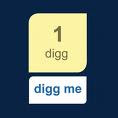
1. login to your Blogger Dashboard. Go Settings-> Archiving, set the “Enable Post Pages” to “Yes” and save the settings.
2.Now go to Blogger Dashboard->Layout->Edit HTML
3.Check the box “Expand Widget Templates".Now search the follow code.
<p><data:post.body/></p>
If you want the button to show at the top right corner of your post, replace the above code with this.
<div style='float:right; margin-left:10px;'> <script type='text/javascript'> digg_url="<data:post.url/>"; </script> <script src='http://digg.com/tools/diggthis.js' type='text/javascript'/> </div> <p><data:post.body/></p>
If you want the button to show at the end of your post, replace the above code with this.
<p><data:post.body/></p>
<div style='float:right; margin-left:10px;'> <script type='text/javascript'> digg_url="<data:post.url/>"; </script> <script src='http://digg.com/tools/diggthis.js' type='text/javascript'/> </div>
If you want the button to show at top left corner of your post, replace the above code with this.
<div style='float:left; margin-right:10px;'> <script type='text/javascript'> digg_url="<data:post.url/>"; </script> <script src='http://digg.com/tools/diggthis.js' type='text/javascript'/> </div>
<p><data:post.body/></p>




