Run Recovery Console in Windows XP Without CD-ROM or USB Stick Installed
How to install Recovery Console without CD or USB Drive to Boot. Some common problem in Windows XP is " corrupt system file ". In ...
How to install Recovery Console without CD or USB Drive to Boot.
Some common problem in Windows XP is "corrupt system file". In order to fix this problem, computer prompt a message at startup telling us to insert Windows Setup CD in CDROM and then start Recovery Console to fix the issue. The big problem is, what if we don't have any CD of Windows XP to install.
So here's the step, To install recovery console in your local drive (hard disk) without CD or USB Drive to connect .
First you must have a fresh copy of i386 folder in "Setup CD" or Windows XP Setup Disc, But if you don't have any of these two, you can try to download my Windows XP SP3 bootable disc. Here. Note: Always make a backup copy of i386 Folder for later use.
1. Install or Extract i386 Folder in %windir% Directory or Copy i386 Folder inside of Windows XP SP3 Setup Disc and Paste in C:\windows Directory.
2. Start --> Run %windir%\i386\winnt32.exe /cmdcons
3. You’ll be prompted to "do you want to install recovery console"
4. Windows setup will check for latest update
5. if warning message appear "click yes".
6. Restart your computer.
Now you can select Microsoft Windows Recovery Console in Windows XP Boot Menu no CD installed.
To Remove Recovery Console in Boot menu:
1. On tools menu --> Folder Options --> View tab.
2. Click "Show hidden files and folders"
3. Unchecked "Hide protected operating system files" Box, then click OK.
4. Right click boot.ini --> click Properties --> Unchecked read-only and Apply
4. Now you can Edit boot.ini file, Find this line and Delete
C:\CMDCONS\BOOTSECT.DAT="Microsoft Windows Recovery Console" /cmdcons
6. checked read-only then save your ini file.
Note:
All 7 file must be download to Complete Windows XP ISO installation Here, you can skip the ads and remember please run the 1st part of Windows XP package. If you want an ISO "recovery console" you can download rc Here
Update Post:
Create Custom Boot Menu in Windows XP after Installing Recovery Console in boot menu option
1. Insert Your Windows XP SP3 Setup ISO into your Virtual CD-ROM Drive.
2. Go to Start-Run-
3. Type E:\i386\winnt32.exe /cmdcons
4. Reboot your PC
(E: is your CDROM Drive)
custom boot menu
Paste this below in your boot.ini
---------------------
copy inside lines
---------------------
[boot loader]
timeout=24
default=multi(0)disk(0)rdisk(0)partition(1)\WINDOWS
[operating systems]
multi(0)disk(0)rdisk(0)partition(1)\WINDOWS="XP Pro" /fastdetect /noexecute=optin
multi(0)disk(0)rdisk(0)partition(1)\WINDOWS="Safe Mode" /safeboot:minimal /sos /bootlog /noguiboot
multi(0)disk(0)rdisk(0)partition(1)\WINDOWS="Safe Mode Networking" /safeboot:network /sos /bootlog /noguiboot
multi(0)disk(0)rdisk(0)partition(1)\WINDOWS="Safe Mode CMD Prompt" /safeboot:minimal(alternateshell) /sos /bootlog /noguiboot
multi(0)disk(0)rdisk(0)partition(1)\WINDOWS="XP Pro Debug" /debug /sos /basevideo /noguiboot /bootlog
C:\CMDCONS\BOOTSECT.DAT="Microsoft Windows Recovery Console" /cmdcons
---------------------
copy inside lines
---------------------
Note:
You Must Checked Shows System Hidden Files and Folder in folder option menu tools. to open and edit boot.ini files..
You can download here:
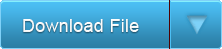
If You don't have Windows XP SP3 Installer CD















