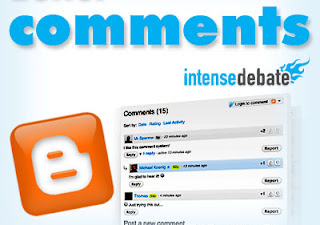Modify Blogger Comment Box Using IntenseDebate
This trick begins from Full Blog Tricks loyal reader, named AriE ONly. He said "your box comment is different from the original box co...
https://iskablogs.blogspot.com/2011/01/modify-blogger-comment-box-using.html
This trick begins from Full Blog Tricks loyal reader, named AriE ONly. He said "your box comment is different from the original box comment by blogger, how to make it ??". From there, I think to share to you how to modify blogger comment box using IntenseDebate. By using IntenseDebate, our comment box has some features, such as comment voting, threading, etc. Besides that our blog will look profesional, because the comment box appear elegantly. Now, if you want it, you just follow the steps below.
Step 1.
Go to IntenseDebate. Then you must Sign Up first. Fill the form. Then, you'll need to verify your e-mail. Click on the link, and you're done.
Step 2.
Log in to your blogger acount. then go to Design --> Edit HTML. After that, click Download Full Template, and save your template in a folder. Your template has been backuped.
Step 3.
Return to IntenseDebate. And on the top right area click log in, and log in to your account, after you are loged in your account, on the right side bar, you'll see the title, Manage blogs/sites,below it please click Install IntenseDebate. Then you 'll be taken for a page asking you to type your blog URL. Enter your blog URL and click next step.
Step 4.
Now, you'll go to page separated for 2 parts. On the left, there is a sidebar contain 2 questions.
=> How would you like to install IntenseDebate?
- Widget
- Template
please choose : Template
=> Which blog posts should have IntenseDebate comments enabled?
- Only on new posts
- On all blog posts
please choose : On all blog posts
Then scroll down untill you see a button titled Choose File. Click on it, and choose your blog template that you download in step 2, after that click Upload File.
Step 5.
IntenseDebate will modify and generate your template automatically, and in the next page you'll see your new template code. See the image below.
As you see in the above image, please click on the box, then copy the new generated template code. Then return to your blogger account, and go to Design --> Edit HTML. Now, select all the current template code, delete it. After that, paste your new template code (from IntenseDebate), and click Save Template. See the changes in your blog posts. You will receive alerts for replies and new comments in your e-mail.
Step 1.
Go to IntenseDebate. Then you must Sign Up first. Fill the form. Then, you'll need to verify your e-mail. Click on the link, and you're done.
Step 2.
Log in to your blogger acount. then go to Design --> Edit HTML. After that, click Download Full Template, and save your template in a folder. Your template has been backuped.
Step 3.
Return to IntenseDebate. And on the top right area click log in, and log in to your account, after you are loged in your account, on the right side bar, you'll see the title, Manage blogs/sites,below it please click Install IntenseDebate. Then you 'll be taken for a page asking you to type your blog URL. Enter your blog URL and click next step.
Step 4.
Now, you'll go to page separated for 2 parts. On the left, there is a sidebar contain 2 questions.
=> How would you like to install IntenseDebate?
- Widget
- Template
please choose : Template
=> Which blog posts should have IntenseDebate comments enabled?
- Only on new posts
- On all blog posts
please choose : On all blog posts
Then scroll down untill you see a button titled Choose File. Click on it, and choose your blog template that you download in step 2, after that click Upload File.
Step 5.
IntenseDebate will modify and generate your template automatically, and in the next page you'll see your new template code. See the image below.
As you see in the above image, please click on the box, then copy the new generated template code. Then return to your blogger account, and go to Design --> Edit HTML. Now, select all the current template code, delete it. After that, paste your new template code (from IntenseDebate), and click Save Template. See the changes in your blog posts. You will receive alerts for replies and new comments in your e-mail.