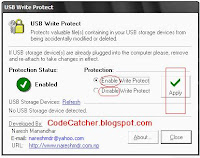Disable - Enable Write Protect USB Flash Drive For Malware Protection and Viruses
USB Flash Drive Are the most common target Host of Malware and Viruses . Malware attack USB Drive because of Autorun function inside of ...
https://iskablogs.blogspot.com/2011/09/disable-enable-write-protect-usb-flash.html
USB Flash Drive Are the most common target Host of Malware and Viruses. Malware attack USB Drive because of Autorun function inside of this device, its easy to Spread and access your mass storage. USB Flash Drive has useful uses on transferring and copying file, and has very economical way to transfer your data. they can also serve as channels to transmit potential threats.
For safety some USB Product Design has a Write Protect Pen on itself. you can on/off for your Safety file Protection. Write Protection means, to prevent any mechanism to modify or erase of certain data on a device.So, No one can touch your USB unless you Disable Write Protect.
Download This Free Software
And Enable Your USB Write Protect: Here
Note:
If USB Storage Device are already Plugged into the computer please,remove and re-attach to take changes effect if you apply "Enable Write Protect".
See The Sample Image on How Software Protect your USB Flash Drive..
Other Way:
You can use also enable Write Protect by editing your Registry.
Enable - Disable
Write Protect Using Registry
To Disable Writing Protect Access to USB drives
Follow these steps:
1. Run Registry Editor Type: "regedit".
2. Navigate to the following registry key:
HKEY_LOCAL_MACHINE\SYSTEM\CurrentControlSet\Control
3. Create a New Key named as StorageDevicePolicies.
4. Highlight StorageDevicePolicies, and then create a New DWORD (32-bit) Value named as WriteProtect.
5. Double click on WriteProtect, and set its value data to 1.
To Enable writing Protect Access to USB drives
Follow these steps:
1. Run Registry Editor Type: "regedit".
2. Navigate to the following registry key:
HKEY_LOCAL_MACHINE\SYSTEM\CurrentControlSet\Control
3. Create a New Key named as StorageDevicePolicies.
4. Highlight StorageDevicePolicies, and then create a New DWORD (32-bit) Value named as WriteProtect.
5. Double click on WriteProtect, and set its value data to 0.
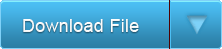
Download USB Write Protect 2.0
More Tags: Angry Bird, Blogger, Fate , Plants Vs Zombie, Special Force, Point Blank, Ai Maps, Deep Freeze UnFreezer, Ninja Saga, Deep Freeze, Samsung SGH, Guitar Pro, USB XP Install, Yahoo 443 Problem, Turtle Odyssey, GTA San-Andreas, PlayStation, Tips Tweaks Tricks, HTML, Facebook, Animated JPG, Counter-Strike, USB Windows Format, Screensaver, USB Security.