How To Add NameCheap Domain to Blogger Account
This is an easy way to install a paid domain name (custom domain) at Namecheap for your blog at Blogspot. To make it easier, I will use the ...
https://iskablogs.blogspot.com/2011/09/how-to-add-namecheap-domain-to-blogger.html
This is an easy way to install a paid domain name (custom domain) at Namecheap for your blog at Blogspot. To make it easier, I will use the following components, domain is from Namecheap, DNS server using Namecheap DNS, and hosting blogs from Blogspot. Due to setting up a domain required three components, namely hosting, DNS and domain. For hosting you do not need to think again, because Blogspot provide free facilities. For the domain at Namecheap, you have to pay and can use Paypal without a credit card. As for the DNS server, we choose DNS from Namecheap itself, because it good news, Namecheap also provide DNS server that is also free.
DNS servers are only for reference, not a necessity. Because according to our experience, using the free DNS servers and domain from same domain seller can accelerate the process of change that domain. In fact we have had only takes three hours, although according to the explanation that domain change takes 24 hours to 48 hours. Also you can use other free DNS service, up to you.
Well, to make settings Namecheap paid domain name for your blog at Blogspot, you can follow the way of setting like below.
Namecheap free DNS server settings
The first step, of course you go to your Namecheap account, then search for your domain through "Domains" menu -> "Manage Domains". Then find your domain name and click to enter your domain settings.

Then look at the menu "Domain name server setup" and make sure that you are already using free DNS servers from Namecheap. Or if not, you can change it as shown below and click "Save settings".

If the steps above are correct, so you have already use free DNS servers from Namecheap. The next step is to direct your hosting service on your blog on blogspot. Click your domain name again and setting on the menu "Host Management" -> "All Host Record". Look for the menu as below.

To direct to your blog at Blogspot, you must replace the parameter as detail as below.
- URL Redirect, fill your domain name, complete with http:// or www. Example my domain "http://www.blablacorner.com".
- CNAME (Alias), fill with your blogspot direction ghs.google.com. (don't forget to give dot behind com).
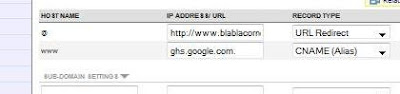
After complete that parameter, than click "Save Change" button. Now your settings in Namecheap already completed, the next step is setting up your custom domain at Blogspot.
Setting custom domain at Blogspot
To change the name of your blog on blogspot sub domain to your custom domain in Namecheap, go to your blog on blogspot dashboard. By order of the following menu "Settings" -> "Publishing" -> "Custom Domain" -> "Switch Advanced Settings".

Then enter your paid domain name at Namecheap, complete with www, like the picture below. type word verification and click "Save Setting"
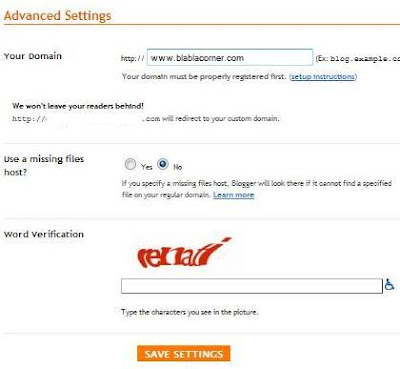
After that you will receive congratulations from Blogspot, with the words "Congratulation your blog is ready". See the menu at the top of it, the letter is "Redirect blablacorner.com to www.blablacorner.com", tick the box provided. The point is that your blog will be accessible whether it's using www or without www. Repeat again by entering the word verification and click "save settings".
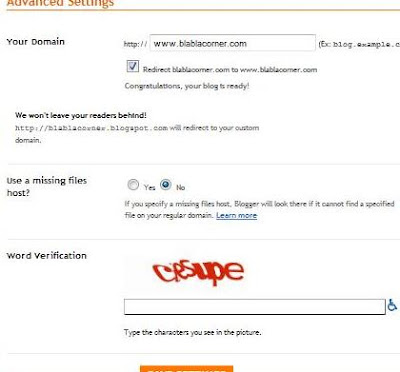
Well, your settings for the domain at Namechep to your blog on Blogspot is complete. Next is you just wait for the process so that your blog can be accessed with a new name. Usually the process required is 24 hours to 48 hours. However, because the DNS server that you use is the same as where you buy a domain, hopefully the process can be faster. Please check 12 hours later, or maybe like my experience, 3 hours had finished. Good luck and congratulation for your new blog domain name!




