How to Change Gmail Password Googlemail
Maybe for some reason, you need tips to change the email password of your Google account. Could be because you feel your Gmail password is l...
https://iskablogs.blogspot.com/2011/09/how-to-change-gmail-password-googlemail.html
Maybe for some reason, you need tips to change the email password of your Google account. Could be because you feel your Gmail password is less secure now, so you want to turn it into more secure. If you are still confused to do so, here we give the tip.
First, of course you have to sign in and enter into your Gmail account. Then look at the menu at the top right at your Gmail account, and find the "settings" menu. Click on the menu and you will go to your Gmail settings menu page.
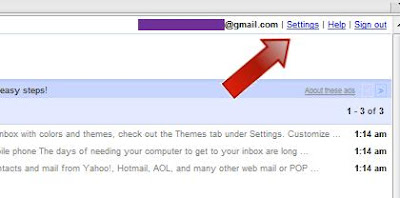
After that, choose the tab or menu "Accounts and Import", and find the menu "Google account settings" at the bottom, like the picture below. Here we can find menu to change the password.
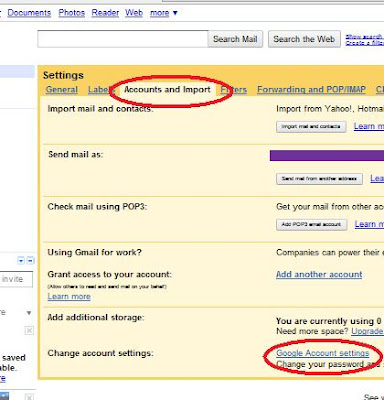
At Google account settings page, find Personal Setting menu. In the personal settings menu you will see that we are looking for, namely "Changing your password". Click and go to that page to change your password.
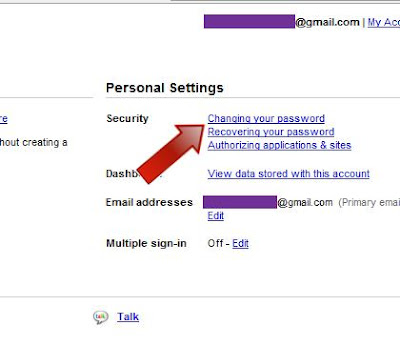
To change your password, you just enter your password which is now active in the "current password" field, and also enter your new Gmail password twice in the fields.
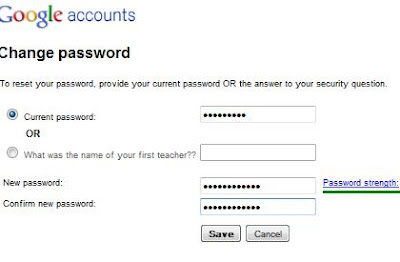
After that click "Save". Well, you finally success to change your Gmail password. Hopefully these tips useful for you.







