How to Create GoogleMail or GMail Account
Here are tips on how to create an email from Google or known by the name Gmail. As we know, emails can be spelled out a basic requirement of...
https://iskablogs.blogspot.com/2011/09/how-to-create-googlemail-or-gmail.html
Here are tips on how to create an email from Google or known by the name Gmail. As we know, emails can be spelled out a basic requirement of internet users. Maybe this is also recognized by Google, so they also provide email services, and what matters is free. Many Internet users are very fond of this email service. Because in addition to easy to use, light loading, as well as Gmail capacity is being added automatically every day, so that the available capacity to store the mail is pretty big.
Also according to experience, almost all sites in cyberspace are receiving this email as a condition of their site membership registration. Another benefit of having Gmail, is to be used to create YouTube account, a member of the Google group, make Adsense account, registration at Google Analystics and others.
For how made, the first step is you have to get into the site Google search engine, Google.com. After that you will see the "Gmail" menu at top left.
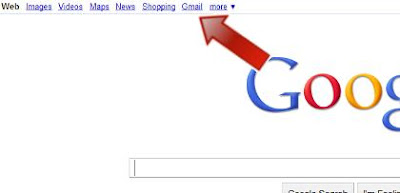
Click the Gmail menu and you will enter into the Gmail sign in page. However, because not yet have a Gmail account, then you must first create one by enter to "Create an account" page, the button is at the bottom right.
Please complete your personal data on the page Create an account. Including specify your email first name that available, which will be combined with the suffix (last name) of Google email, which is @gmail.com.
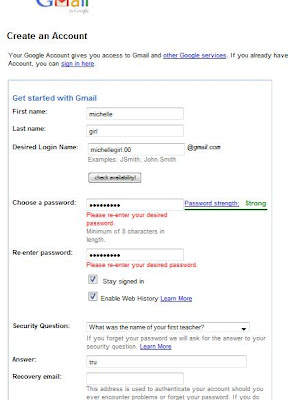
In this example we give an example of using the name "michellegirl.00". This is one of uniqueness that is owned by Gmail, which permits the use . (dot) as the name of the email. So maybe you want to use your email name the same with name of your site, go ahead. For example yoursite.com@gmail.com.
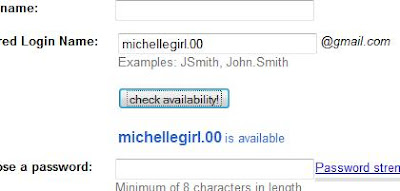
Select your security question and answer, and do not forget to enter the verification word correctly. Once everything is complete please click the "I accept, create my account" button, at the bottom.
After that verification page will appear, verification number will be sent via telephone number. Fill in your country of origin and also your phone number, will be better if use a cellular phone number, because verification code will be sent directly in the form of short messages services. Format phone number is using the phone code number of your country. For example, the UK using country code (+44).
Then press "Send verification code to my mobile phone" button. You will receive your verification code directly, just a few seconds. Enter the number into the verification field. If so, click "Verify" as shown below.
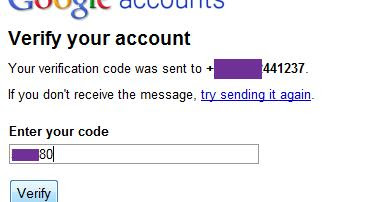
If the verification is successful, then you will go to the "Introduction to Gmail" page. Here the picture of the page.
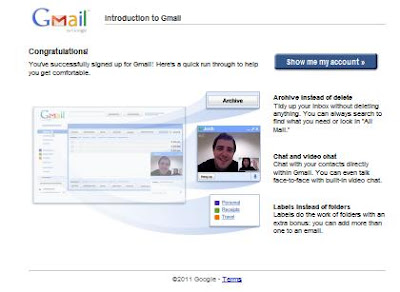
So, now you already have a Google email, or Gmail. Please enter your email page by clicking the button "Show me my account". And.. done!







