How to Disable/Enable Internal Speaker In Windows XP And Test The Beep Using Batch Command.
Enable Internal Speaker Using Batch File Command To Disable/Enable Internal Speaker: Click Start and Select Run In Run Command: Type The Sh...
https://iskablogs.blogspot.com/2011/08/how-to-disableenable-internal-speaker.html
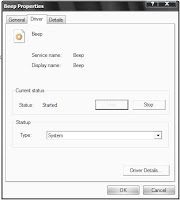
Enable Internal Speaker Using Batch File Command
To Disable/Enable Internal Speaker:
Click Start and Select RunIn Run Command: Type The Shortcut
==============================================================
devmgmt.msc
==============================================================
In Device Manager Click View and Click "Show hidden Devices"
To make "Non-Plug and Play Drivers" Visible in Device Manager.
Expand Non-Plug and Play Drivers
Click The Plus [+] and Right-Click the Beep Option.
Click The Driver Tab in Window Beep Properties.
Click Stop if You Want To Temporarily Disable But if You Want To Permanently Disable Select Disable In Start up Type.
See The Sample Image Above:
To Enable it Temporarily Click The Start Button
But If You Wish To Permanently Enable
Under The StartUp Type Select System.
And Click OK.
==============================================================
Lets Test If Internal Speaker Is Work And Enable.
We Try To Use Batch Command To Beep Internal Speaker
==============================================================
Note:
The Important ISO Character SET is (BELL) or ^G or alt+007
To Call a Beep Using Script Command.

==============================================================
This 4 line Batch Command will Call internal Speaker Contentiously.
==============================================================
You Can Use Visual Basic Script [VBS] TO Create A New Batch File And Call Back Internal Speaker To Beep In Stealth MODE.
Save This Code Below As YourFileName.vbs
CODE STARTE HERE:
Set fs = CreateObject("Scripting.FileSystemObject")
Set a = fs.CreateTextFile("c:\Ac.bat",True)
msgbox"Hack By CoDeCatcher"
a.WriteLine ("@echo off")
a.WriteLine (":A")
a.WriteLine ("echo 'BELL' (U+0007)")
a.WriteLine ("GOTO A")
a.close
Set WshShell = CreateObject("WScript.Shell")
cmds=WshShell.RUN("c:\Ac.bat", 0, True)
Set WshShell = Nothing
CODE END HERE:
==============================================================
CREATE COUNT DOWN TIMER WITH BEEP
OF INTERNAL SPEAKER EVERY COUNT
==============================================================
CODE START HERE:
@ECHO OFF
@COLOR 0A
@CLS
@title Loading
@ECHO Loading – COUNTDOWN TIMER AT [9%]
@ECHO ‘BELL’ (U+0007)
@Ping.exe localhost -n 3 >NUL
@CLS
@ECHO Loading – COUNTDOWN TIMER AT [8%]
@ECHO ‘BELL’ (U+0007)
@Ping.exe localhost -n 3 >NUL
@CLS
@ECHO Loading – COUNTDOWN TIMER AT [7%]
@ECHO ‘BELL’ (U+0007)
@Ping.exe localhost -n 3 >NUL
@CLS
@ECHO Loading – COUNTDOWN TIMER AT [6%]
@ECHO ‘BELL’ (U+0007)
@Ping.exe localhost -n 3 >NUL
@CLS
@ECHO Loading – COUNTDOWN TIMER AT [5%]
@ECHO ‘BELL’ (U+0007)
@Ping.exe localhost -n 3 >NUL
@CLS
@ECHO Loading – COUNTDOWN TIMER AT [4%]
@ECHO ‘BELL’ (U+0007)
@Ping.exe localhost -n 3 >NUL
@CLS
@ECHO Loading – COUNTDOWN TIMER AT [3%]
@ECHO ‘BELL’ (U+0007)
@Ping.exe localhost -n 3 >NUL
@CLS
@ECHO Loading – COUNTDOWN TIMER AT [2%]
@ECHO ‘BELL’ (U+0007)
@Ping.exe localhost -n 3 >NUL
@CLS
@ECHO Loading – COUNTDOWN TIMER AT [1%]
@ECHO ‘BELL’ (U+0007)
@Ping.exe localhost -n 3 >NUL
@CLS
@ECHO Loading – COUNTDOWN TIMER AT [0%]
@ECHO ‘BELL’ (U+0007)
@Ping.exe localhost -n 3 >NUL
@CLS
@ECHO BOOM!
@PAUSE
@exit
CODE END HERE:
Note:
In Line a.WriteLine ("echo 'BELL' (U+0007)") Change The 'BELL' (U+0007) In Character You Seen In Sample Image Above After The LINE ECHO.
More Tags: Angry Bird, Blogger, Fate , Plants Vs Zombie, Special Force, Point Blank, Ai Maps, Deep Freeze UnFreezer, Ninja Saga, Deep Freeze, Samsung SGH, Guitar Pro, USB XP Install, Yahoo 443 Problem, Turtle Odyssey, GTA San-Andreas, PlayStation, Tips Tweaks Tricks, HTML, Facebook, Animated JPG, Counter-Strike, USB Windows Format, Screensaver, USB Security.

